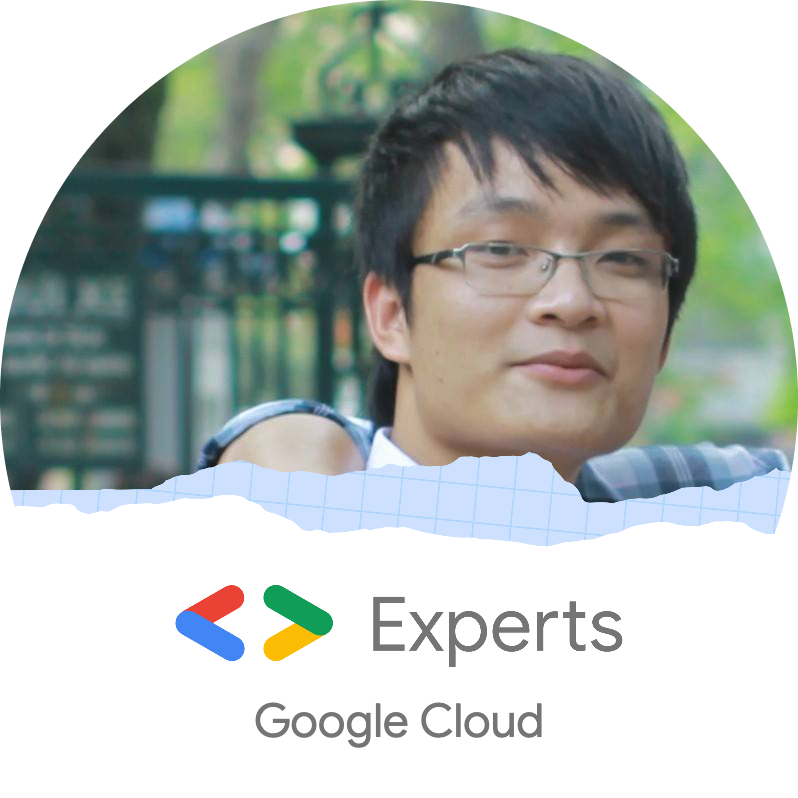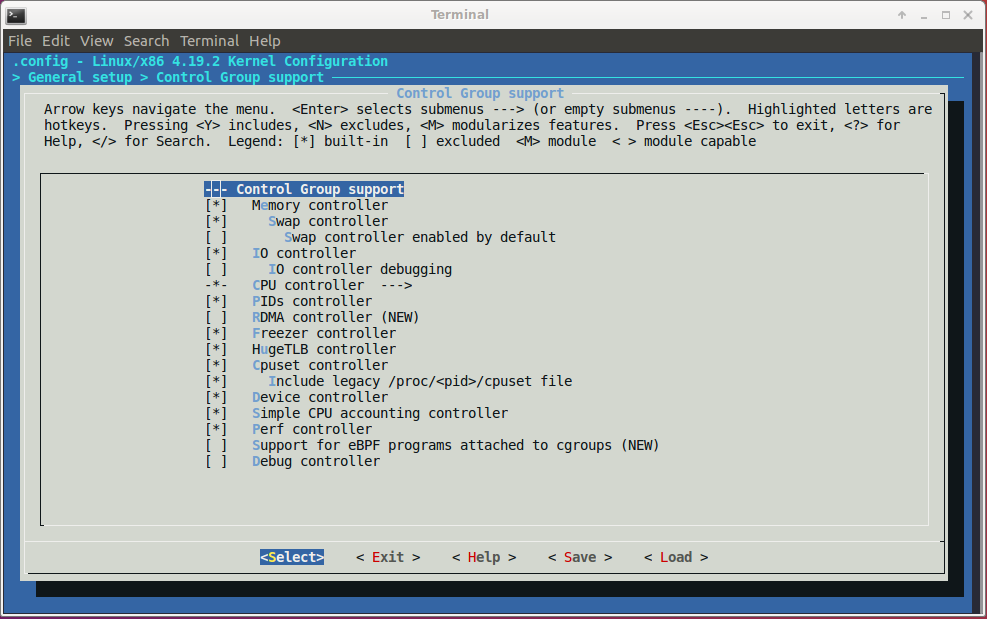Contents
1. What’s cgroups?
2. How to use cgroups?
3. References
1. What’s cgroups?
cgroups stands for Control Groups, it’s a feature of Linux kernel that allocates and isolates resources: CPU, memory, disk I/O and networking of one or more processes.
The below figure shows the configurations of cgroups in Linux kernel:
The design of cgroup aims to provide a unified interface to manage processes or OS-level virtualization, including Linux Containers (LXC):
- Resource limiting: a group can be configured not to exceed a specified memory limit or use more than the desired amount of processors or be limited to specific peripheral devices.
- Prioritization: one or more groups may be configured to utilize fewer or more CPUs or disk I/O throughput.
- Accounting: a group’s resource usage is monitored and measured.
- Control: groups of processes can be frozen or stopped and restarted.
2. How to use cgroups?
The user can access and manage cgroups directly and indirectly (with LXC, libvirt or Docker).
Install the necessary packages:
$ sudo apt-get install libcgroup1 cgroup-tools
Now, the enabled cgroups can be seen via proc filesystem or sysfs:
$ cat /proc/cgroups
#subsys_name hierarchy num_cgroups enabled
cpuset 9 2 1
cpu 4 134 1
cpuacct 4 134 1
blkio 7 134 1
memory 5 163 1
devices 11 134 1
freezer 2 2 1
net_cls 3 2 1
perf_event 10 2 1
net_prio 3 2 1
hugetlb 8 2 1
pids 6 136 1
$ ls -l /sys/fs/cgroup/
total 0
dr-xr-xr-x 6 root root 0 Nov 13 00:55 blkio
drwxr-xr-x 2 root root 60 Nov 13 01:00 cgmanager
lrwxrwxrwx 1 root root 11 Nov 13 00:55 cpu -> cpu,cpuacct
lrwxrwxrwx 1 root root 11 Nov 13 00:55 cpuacct -> cpu,cpuacct
dr-xr-xr-x 6 root root 0 Nov 13 00:55 cpu,cpuacct
dr-xr-xr-x 3 root root 0 Nov 13 00:55 cpuset
dr-xr-xr-x 6 root root 0 Nov 13 00:55 devices
dr-xr-xr-x 3 root root 0 Nov 13 00:55 freezer
dr-xr-xr-x 3 root root 0 Nov 13 00:55 hugetlb
dr-xr-xr-x 6 root root 0 Nov 13 00:55 memory
lrwxrwxrwx 1 root root 16 Nov 13 00:55 net_cls -> net_cls,net_prio
dr-xr-xr-x 3 root root 0 Nov 13 00:55 net_cls,net_prio
lrwxrwxrwx 1 root root 16 Nov 13 00:55 net_prio -> net_cls,net_prio
dr-xr-xr-x 3 root root 0 Nov 13 00:55 perf_event
dr-xr-xr-x 6 root root 0 Nov 13 00:55 pids
dr-xr-xr-x 6 root root 0 Nov 13 00:55 systemd
cgroups can be configured directly via the sysfs. For example, let’s create a small bash script named test_cgroups.sh for demonstration:
#!/bin/bash
while :
do
echo "Print line" > /dev/tty
sleep 5
done
Run above script:
$ chmod +x test_cgroups.sh
$ ./test_cgroups.sh
Print line
Print line
Print line
...
...
Change directory to /sys/fs/cgroup/devices where devices represents kind of resources that allows or denies access to devices by tasks in a cgroup:
$ cd sys/fs/cgroup/devices
Then, create a directory cgroups_test_group:
# mkdir cgroups_test_group
After creation of the cgroups_test_group directory, the following files will be generated:
$ ls -l /sys/fs/cgroup/devices/cgroups_test_group
total 0
-rw-r--r-- 1 root root 0 Nov 16 02:05 cgroup.clone_children
-rw-r--r-- 1 root root 0 Nov 16 02:05 cgroup.procs
--w------- 1 root root 0 Nov 16 02:05 devices.allow
--w------- 1 root root 0 Nov 16 02:05 devices.deny
-r--r--r-- 1 root root 0 Nov 16 02:05 devices.list
-rw-r--r-- 1 root root 0 Nov 16 02:05 notify_on_release
-rw-r--r-- 1 root root 0 Nov 16 02:05 tasks
The tasks file contains PIDs (Process ID) of processes which will be attached to the cgroups_test_group, the devices.deny file contains list of denied devices. By default, a newly created group has no any limits for devices access. In order to forbid a device (in this case, it’s /dev/tty), the devices.deny file should be modified:
# echo "c 5:0 w" > devices.deny
In the above command, the c indicates that /dev/tty is a character device, 5:0 is major and minor numbers of the device. The last w is write permission, so the above command forbids tasks to write to the /dev/tty.
$ ls -l /dev/tty
crw-rw-rw- 1 root tty 5, 0 Nov 18 17:02 /dev/tty
After that, re-run the script test_cgroups.sh:
$ ./test_cgroups.sh
Print line
Print line
Print line
...
...
then add the PID of this process to the tasks file:
# echo $(pidof -x test_cgroups.sh) > /sys/fs/cgroup/devices/cgroups_test_group/tasks
The result will be as expected:
$ ./test_cgroups.sh
Print line
Print line
Print line
./test_cgroups.sh: line 5: /dev/tty: Operation not permitted
./test_cgroups.sh: line 5: /dev/tty: Operation not permitted
...
...
An other example when running docker container
$ docker ps
CONTAINER ID IMAGE COMMAND CREATED STATUS PORTS
98225055fa39 ubuntu "/bin/bash" 47 seconds ago Up 30 seconds
$ cat /sys/fs/cgroup/device/docker/98225055fa394b388e988b067b77dda61e53027ee944e4e0fd7887e19cdcf341/tasks
13556
During starting up of a docker container, docker creates a cgroup for processes in this container:
$ docker run -it ubuntu
$ top
PID USER PR NI VIRT RES SHR S %CPU %MEM TIME+ COMMAND
1 root 20 0 18508 1848 1444 S 0.0 0.0 0:00.01 bash
12 root 20 0 36628 1924 1420 R 0.0 0.0 0:00.01 top
Now, the cgroup of above process will be seen on host machine:
$ systemd-cgls
Control group /:
-.slice
├─1429 /sbin/cgmanager -m name=systemd
├─docker
│ └─98225055fa394b388e988b067b77dda61e53027ee944e4e0fd7887e19cdcf341
│ └─13556 /bin/bash